

|
XGame application has been designed to support any type of games. Indeed, even the types of games supported by default by the application are loaded dynamically as plugins when starting up. This makes it possible users to implement themselves their customized types of games and makes them usable through XGame (see "Implementing A New Game Type" section for more details). The types of games supported by default are: Bi-matrix games, Sequential games, Poly-matrix games.
Bi-matrix game represents confrontation of two player in normal form.
Sequential game represents sequential form of two persons extensive form.
Poly-matrix game represents confrontation of n players as a colection of n(n-1)/2 bi-matrix games.
There are at least three ways to create a new game. Indeed, you can create a new game by doing File menu->New->Game, by clicking on New Game button on the Standard toolbar or simply by pressing CTRL+N on your keyboard. After doing that, a file dialog opens allowing you to specified where you want to save the game. After specifying the file name, you have to select the type of games you want to create as illustrated below. Note that you can cancel this action at anytime by clicking on the Cancel button. Besides, you cannot create a new game with a file name used by another game currently open.
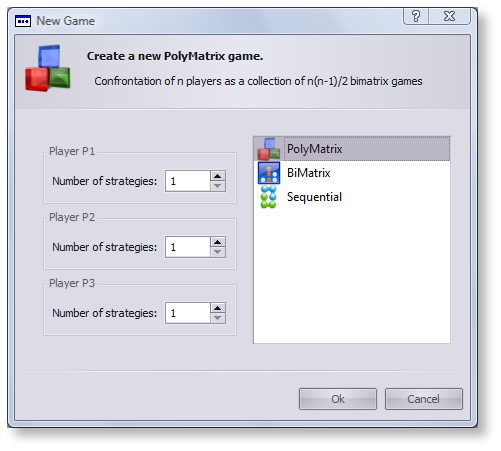 |
|
Fig.1: The New Game dialog |
There are many ways to open existing games. Indeed, you can open existing games by...
doing File menu->open->Game then selecting the games you want to open.
clicking on the Open Game button on the Standard toolbar
simply pressing CTRL+O on your keyboard.
double-clicking on the game you want to open via the Library Explorer. This way allows you to open only one game at the same time since it is not possible to double-clicking on several files at the same time.
selecting the games you want to open in the Library Explorer, right-clicking on the selection then selecting “Open” on the contextual menu.
Note that a game already open cannot be reopen. That means that if you open multiple games, only the games not yet open will be open.
You can save a loaded game just by doing File menu->save or pressing CTRL+S on your keybroad.
You can close a loaded game just by doing File menu->Close or clicking on the Close button on the Standard toolbar
You can create a new game library by doing File menu->New->Library or by clicking on the New Library button on the Standard toolbar.
You can open an existing library by doing File menu->Open->Library or by clicking on the Open Library button on the Standard toolbar.
You can close a loaded game library just by doing File menu->Close Library or by right-clicking on the Library Explorer and selecting "Close" on the contextual menu. Note that a library is saved only is closed.
You can add a new folder or existing games to the loaded library by right-clicking anywhere on the Library Explorer but on one of its contained game then selecting Add->New Sibling Folder... (available only when selecting a folder), Add->New Folder.. or Add->Existing File...
You can remove folders and games from the loaded game libray just by selecting all items you want to remove (multi-selection) in the Library Explorer then simply pressing DEL key or selecting "Del" in the contextual menu.
Before using solvers and methods, you have to understand the difference between
these two concepts. In XGame application, a solver represents a library of methods.
Each of these provided methods allows to solve a specific type of games. For instance,
one of the provided solvers is EXMIP solver which provides two solving methods to
solve bi-matrix games and sequential games: bimatrix() and sequential() respectively.
Then, before launching a solver, you have to specify which solving method you want
to use by selecting it in the Method dropdown menu on the
Solve toolbar. Note that like the supported types of games, the provided
solvers are loaded dynamically as plugins. This allows users to implements themselves
their customized solvers and methods (see
"Implementing A Solver Provider" section for more details). The provided
solvers and their methods are listed in the table below.
|
Name |
Description |
|
This solver implemented by Slim Belhaïza allows to solve bi-matrix and sequential games. Methods:
Executable: XBig |
|
|
This solver implemented by Charles Audet allows to solve bi-matrix and sequential games. However, this solver has been reimplemented by Slim Belhaïza. Methods:
Executable: EEE |
|
|
This solver implemented by Slim Belhaïza allows to solve poly-matrix games only. Method:
Executable: PEX |
There are many ways to launch a solver:
Doing Solve menu->Run
Clicking on the Run button on the Solve toolbar.
Simply pressing F5 key on your keyboard.
You can stop(cancel) a running solver by performing one of the following actions:
Doing Solve menu->Stop
Clicking on the Stop button on the Solve toolbar.
Simply pressing F7 key on your keyboard.
On of the very convenient features XGame provides is making it possible to edit the solver assignments. In other words, you can specify wich methods of resolution can be applied to a specific type of games. To do that, follow the following steps:
Do Tools menu->Edit Solver Assigments which opens the dialog below (fig.2).
Select the type of games to edit (the methods currently applicable to the selected type of games are listed)
Press the Edit button or double-click on the selected type of games.
Select the methods you want to applied to the selected type of games in the Solver selector that opens (fig.3).
Validate the changes by clicking on the Ok button or cancel with the Cancel button.
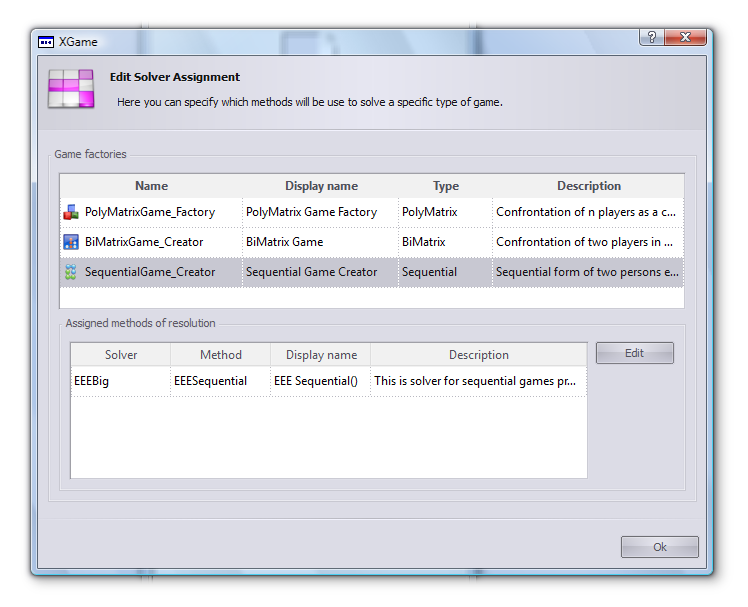 |
|
Fig.2: The Solver Assignments dialog |
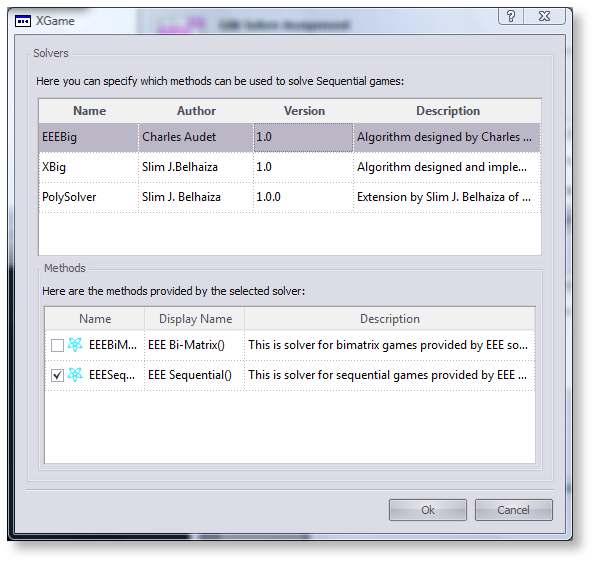 |
|
Fig.3: The Solver selector |
Post-processing is a processing like a regular solver but used to perform specific
actions using data obtained after running a regular solver. as the name suggests,
a post-processing must be started up after that a regular solver which supports
it has been run successfully. That means that post-processings supported by a solver
won't be available if it has failed or has been interrupted (stopped). XGame provides
three post-processings by default: Nash Subset,Quasi-String and Perfect.
This post-processing identifies maximal Nash subsets of bi-matrix games.
This post-processing identifies quasi-strong extreme equilibria of bi-matrix games.
This post-processing identifies perfect equilibria of bi-matrix games.
Running a post-processing is done the same way as a regular solver expect that you don't need to select any method.
Stopping a running post-processing is done the same way as a regular solver.