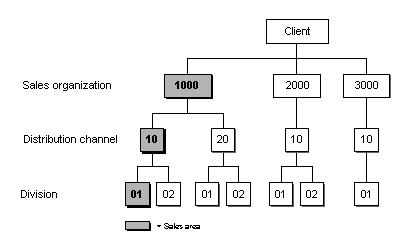
For more information on this topic |
| CUSTOMER ORDER MANAGEMENT |
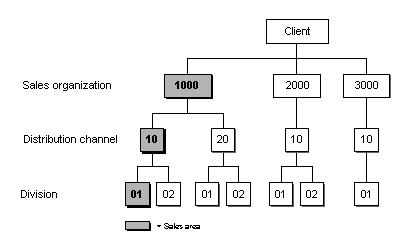 |
In sales organization 1000, sales and distribution transactions can be carried out through all distribution channels and for all divisions. In sales organization 2000, products of both division 01 and division 02 are only sold through distribution channel 10. In sales organization 3000, only products of division 01 are sold, and only through distribution channel 10. |
Sales Organization
Every sales organization stands for a selling unit in the legal sense, being responsible, for example, for product liability and other recourse claims made by customers. Each business transaction is processed within a sales organization.
Distribution Channel
Typical distribution channels are, for example, wholesale trade, retail trade, industrial customers or direct sales from plant.
Division
. Product groups, i.e. divisions, can be defined for a wide-ranging spectrum of products. For every division you can make customer-specific agreements on, for example, partial deliveries, pricing and terms of payment.
Sales Area
A sales area is defined as a combination of sales organization, distribution channel and division.
Business Partners
The term Business Partner is used in SAP to refer to both Vendors and Customers.
Material
Products and services are combined in the SAP R/3 System under the term material. All information necessary for the management of a material and its stocks, as well as its use, is maintained in the so-called material master record. This includes, for example, data on purchasing, on sales and on storage.
Document Flow
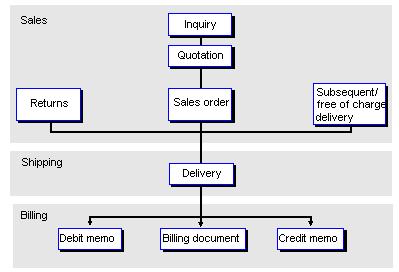 |
The flow of events starts from a customer inquiry or a sales contact, followed by a price quotation. The same document is used throughout the SAP process to handle shipping and posting to the accounting records |
To complete a sales order to an existing customer, follow the menu path below and enter the data on the screen.
Logistics>Sales and Distribution>Sales>Order>Create

Hit the enter or green arrow
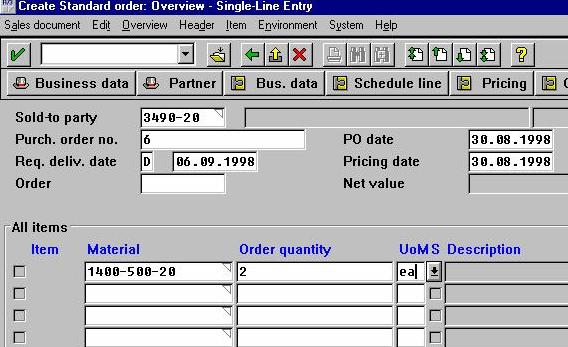
Fill in the data and hit the save icon. The blue bar on the bottom of
the scrren will display the order number created by the system, in this case
16559. To check the details of the order
Logistics>Sales and Distribution>Sales>Order>Display
Enter the order number and hit enter or green arrow

