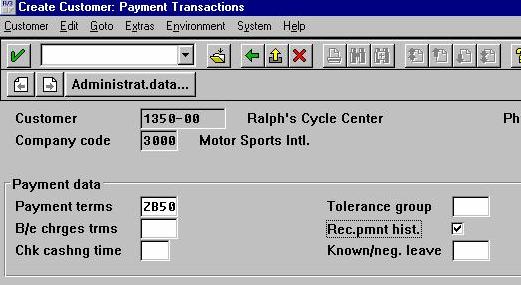
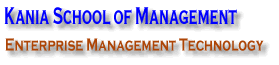
As new customers are identified MSI would enter them into the system. This can be a partial process intitated by marketing and completed later by accounting or it can be done centrally at the beginning by entering a minimum amount of data and maintaining or completing the master record later. The customer master record stores all the customer information necessary to fulfill the order cycle.
In this example not every screen is shown as it is not necessary to fill in all the spaces for all customer. The screens shown below show the critical values that must be entered to achieve basic functionality.
MENU PATH
Logistics>Sales/distribution>Master data> Business partners> Sold to party > Create> Create centrally
The following screen shows that data that must be entered.
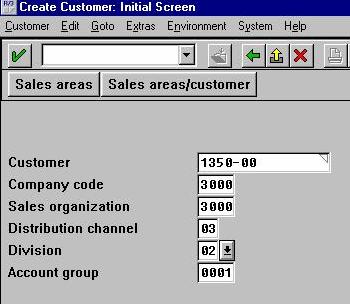
The customer number can be assigned internally by the system. In this example we will use an externally supplied number followed by two digits which correspond to your student number. The company code is the financial reporting entity, 3000 corresponds to MSI Inc. Sales Organization , Distribution channel, division and account group must be provided if they are configured as part of the sales organization. These designations facilitate Profit center analysis through the CO module.
Select the enter icon which is the Green Checkmark
The next screen creates the customer address information.
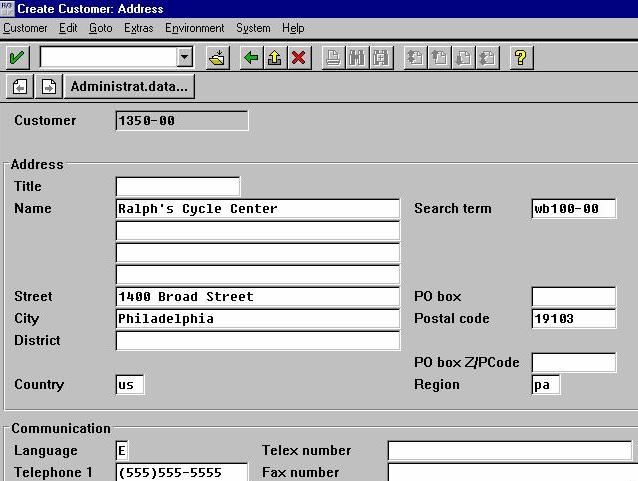
Enter information in the boxes indicated. When complete Select the enter icon.
The next screen [not shown] requires the Tax Jurisdiction code and the trnasport zone that applies to the customer.
Select the enter icon to continue.
Look at the next series of screens carefully. You do not have to enter information on these screens. They build parts of the customer master record that are necessary for Marketing, Payments, Transportation, Foreign Trade and other information.
The Create customer screen is important and two items need to provided. The reconciliation account is the term used to designate the General Ledger account that is debited or credited for transactions involving customer 1350-00 which are also recorded in the A/R subsidiary ledger. The detail about customer transactions are kept in the subsidiary records and only the amounts are posted to the reconciliation account. The account number in this box is important because goods shipped to this customer will be automatically debited to this account. No separate accounting entry is made to cover the transaction. The sort key designates how customer data will be displayed.
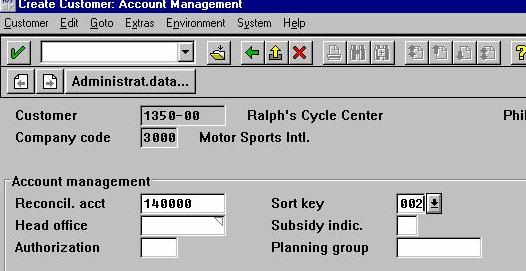
Select the enter icon to continue
The next screen sets the payment terms. The drop down list in the box shows the possible entries. Make sure the Rec. pmnt hist box is checked. These items are critical for credit management and treasury management functions.
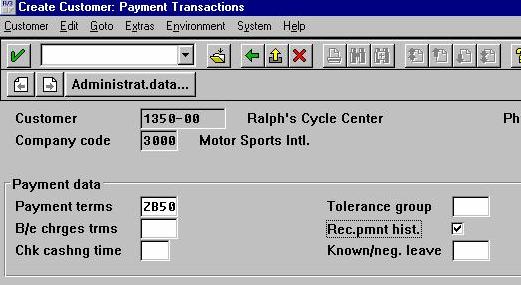
Select enter icon to continue
Two more screens follow which do not need to be filled in for this example.
The Create Customer Sales Screen:
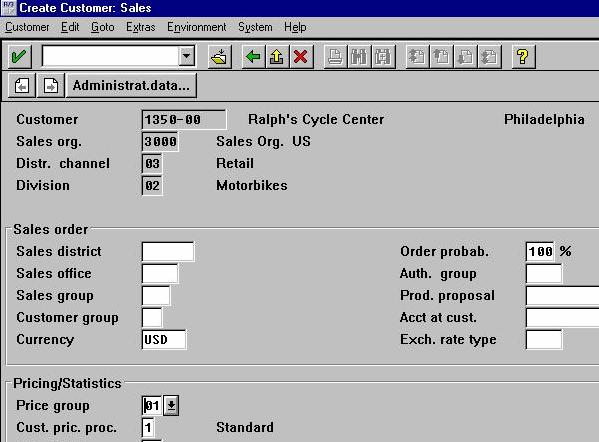
This screen requires entries for the Currency USD for United States Dollars, Price Group etc
Select the enter icon to continue
The Create Customer Shipping screen requires four entries

The billing screen sets the Incoterms and other items
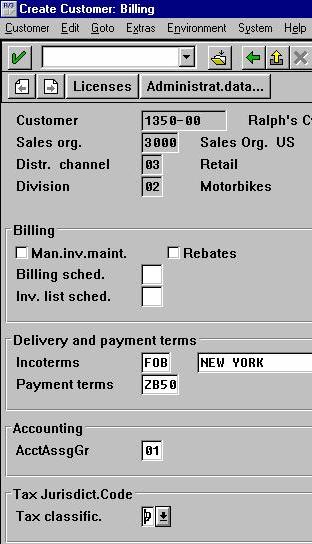
The Create Customer Output Screen requires no entries for our example
The partner Function screen will be filled out but will allow us to designate other business partners as the bill to part, the payer or the ship to party.
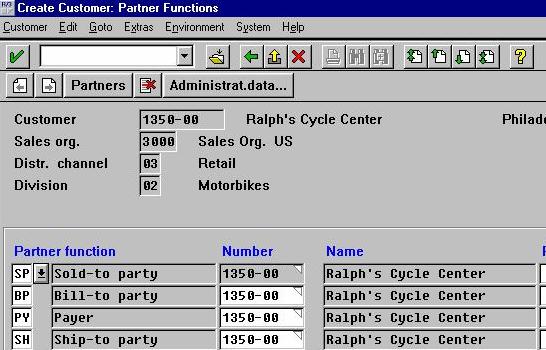
Select enter and you will receive a warning that you are at the end of the process.
Select save icon to create the Master Record. Look for the message at the bottom of the screen that indicates that the account has been created.

This process is lengthy but ensures data integrity across all applications.