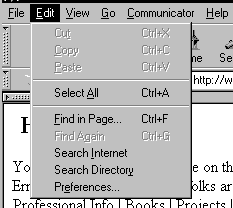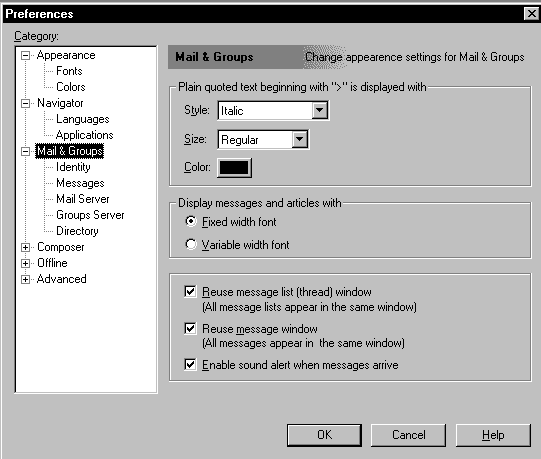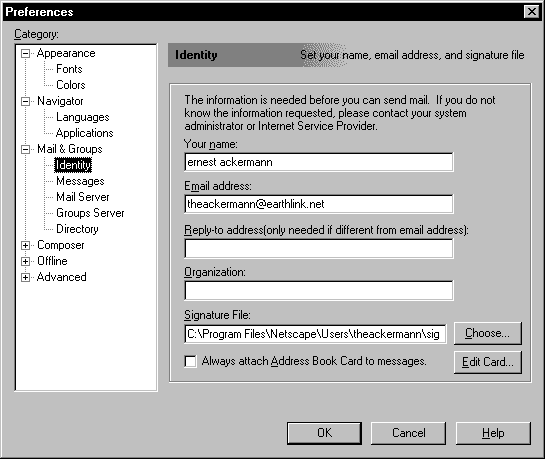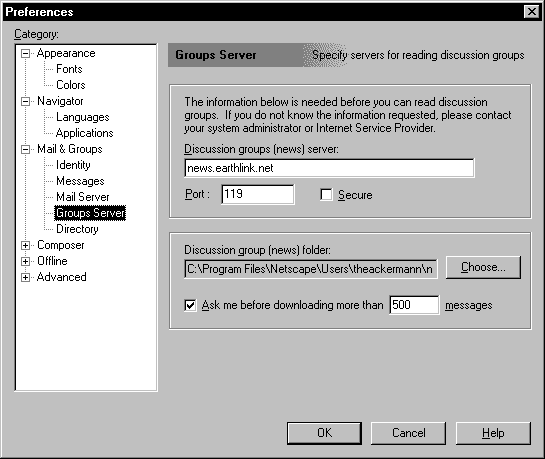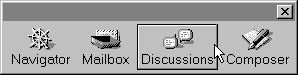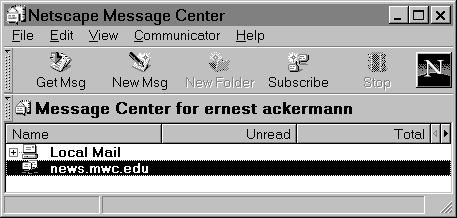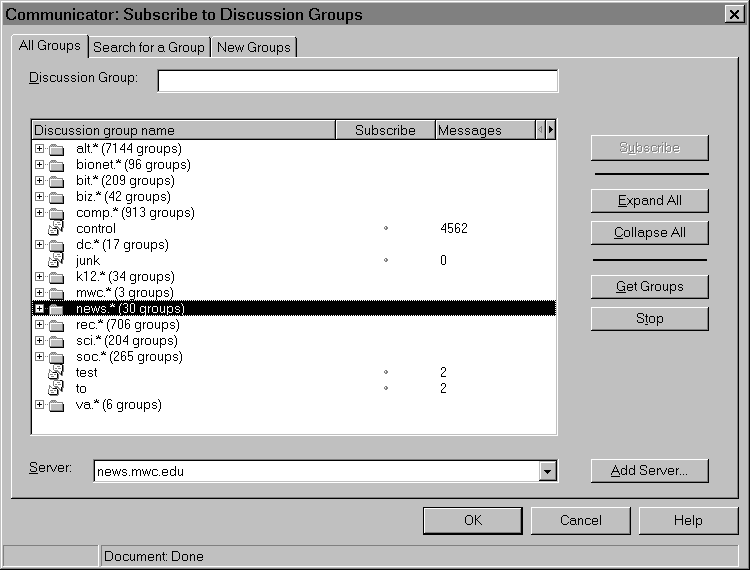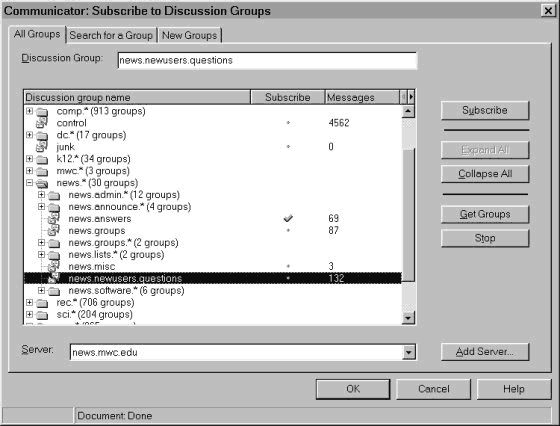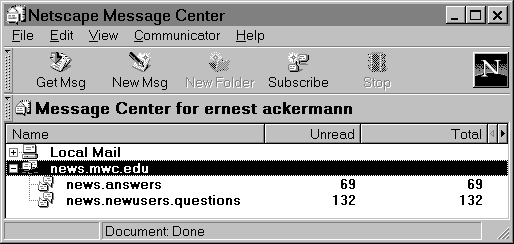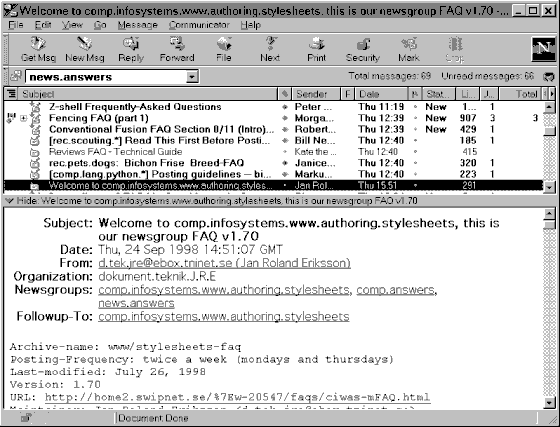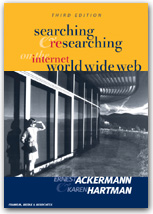 This
material has been prepared to accompany the book "Searching and Researching
on the Internet and the World Wide Web, Third Edition" (ISBN 1887902716)
by Ernest Ackermann and Karen
Hartman, and published by Franklin,
Beedle and Associates, Incorporated, Wilsonville OR, ©2002. No
part of this may be reproduced, stored in a retrieval system, or transcribed
without permission of the publisher. This
material has been prepared to accompany the book "Searching and Researching
on the Internet and the World Wide Web, Third Edition" (ISBN 1887902716)
by Ernest Ackermann and Karen
Hartman, and published by Franklin,
Beedle and Associates, Incorporated, Wilsonville OR, ©2002. No
part of this may be reproduced, stored in a retrieval system, or transcribed
without permission of the publisher. |
Usenet
news --sometimes called Netnews or just News is a
popular means of communication on the Internet. The news is a collection
of articles arranged into categories called newsgroups. Anyone with access
to a news server can post an article to a newsgroup and thus to Usenet.
The articles are very much like email messages - they have many of the
same headers, the big difference is that the address of the message is
always the group. Before we get to far ahead of ourselves we ought to say
a little more about the servers. A news server is a computer
that's used to hold the collections of articles that make up the newsgroups,
and run the programs that let it pass any new articles posted to it's newsgroups
on to another server that carries the same newsgroups. An individual uses
another type of program called a newsreader that acts as
a client with the server. The newsreader acts as an agent for the individual
so she can read, post, or otherwise manipulate articles and newsgroups.
Web based services to read and post news are
also popular. One such service is Google
Groups . It gives a very easy to use interface to Usenet and it has some
excellent searching features so you can search recent and archived articles
for information.
| Usenet has long history, in Internet terms,
of supporting uncensored free speech with little or no central control. |
A
Quick View of How Usenet Works
A person starts his newsreader, selects a newsgroup from a list
of ones he regularly reads. He decides to post an article to a newsgroup,
and composes an article on his computer (in much the same way as composing
an email message) and sends it on to a newsgroup. The article is sent
to his news server and then on to another news server, possibly with other
articles. From there it is distributed to other sites, and so on. People
at other Usenet sites will read the article on their systems. Someone
decides she would like to respond to the original article. She either
sends email to the original author or posts a follow-up article. The follow-up
article is distributed around Usenet with the same subject heading as
the original article. Sometimes, several people at different places on
Usenet respond with follow-up articles. Discussions start this way. Sometimes
they stay on the same topic, but sometimes not. It’s informative, it’s
creative, it’s dynamic, and it's exciting!
|
| You use Usenet news to exchange or read
information dealing with specific topics. |
|
| Once you get comfortable using Usenet news,
you’ll find it a valuable resource where you can find answers to different
types of questions, get help on a variety of topics, and keep up with what’s
happening in the world and on the Internet. |
|
Here are some hyperlinks to other resources about
Usenet:
| Essential
Information About Usenet News |
With what we've said above as an introduction,
here is some of the essential information about Usenet.
| Feature/Concept |
Explanation |
| Usenet
news is a collection of articles arranged into newsgroups. |
Usenet
was originated so people at one computer site could exchange information
or communicate with a group of users at another site. The number of articles
(messages) and computer sites involved with Usenet has grown so that now
people throughout the world add thousands of new articles daily. Having
the articles arranged in to categories makes it possible for a user to
focus on an area or topic of interest. |
| An
individual uses a program called a newsreader to select newsgroups
and then to read and post articles. |
In
order to read or post articles you need to use a program called a newsreader
that runs as a client on your computer, or you use a Web based service
to read and post messages. Netscape Communicator includes a newsreader
you access by selecting Collabra discussion Groups from
the pull-down menu Communicator in the Menu Bar. There are
several other free newsreaders. One that’s highly recommended is Free
Agent. Go to the Free Agent home page, http://www.forteinc.com/forte/agent/freagent.htm,
for information on how to get a copy.
People at each site can read the articles,
ignore the articles, save or print the articles, respond to an article’s
author through e-mail, or post their own articles. Posting
means composing either an original article or a response to someone
else’s article and then passing it on to Usenet.
|
| A
news server makes the news -newsgroups and articles - available. News
servers exchange articles and newsgroups. |
To
access Usenet news you have to connect to a news server. Many ISP's make
Usenet news available. Ask your ISP or network support group for the Internet
domain name of the news server you may use. The newsreader program contacts
the server to so you can access newsgroups and articles. News servers
exchange newsgroups and articles. That way when you post an article it's
made available to other servers participating in Usenet. |
| Each
newsgroup has a name that gives the main topic for the articles in the
group. The groups are arranged or named according to a hierarchy.
There are over sixteen thousand newsgroups
and several major, top-level categories. We won’t list the categories
here. A complete list, "Master
List of Newsgroup Hierarchies," is maintained by Lewis S. Eisen
|
When
you look at the name of a newsgroup, you’ll see it usually consists of
several words or names separated by periods. The first part of the newsgroup
name is the name of the top level of the hierarchy. Moving to the right,
the names become more specific.
Consider the newsgroup name: rec.music.makers.guitar.acoustic.
Starting on the left, rec,
is the name of a top-level group that includes groups that deal
with artistic activities, hobbies, or recreational activities.
- The next name, music, indicates
the group deals with topics related to music.
- The next, makers, tells you
this group is about performing or playing music rather than another
activity such as reviewing music or collecting recordings.
- The next name, guitar, identifies
the group as one that deals with performing guitar music. What
type of guitar? That's next.
- The final name acoustic,
identifies this group as one that deals with discussions or other
matters related to playing or performing acoustic guitar.
Here are a few other groups in the rec.music
hierarchy to give you a feeling for this naming scheme: rec.music.makers.piano,
rec.music.makers.percussion, rec.music.marketplace, rec.music.reggae,
rec.music.reviews. |
| All
articles belong to one or more newsgroups |
Many
newsgroups have a charter that states the purpose of the newsgroup and
the topics discussed within the group. An article is either a follow-up
to another article or it’s posted on a different topic. The term for posting
an article to more than one newsgroup is cross posting. |
| Articles
on the same topic are often arranged into threads |
There
may be several articles on the same topic in a single newsgroup. If each
of the articles was posted as a follow-up to some original article, then
the collection of these articles is called a thread. You’ll
probably want to have the articles arranged into threads. It really helps
to have this sort of organization on a collection of articles in a particular
group. You follow a thread by reading the articles in a thread one after
the other. |
| Posting
to Usenet is a public act. |
When
you post an article or reply to one in Usenet, your creating an article
that will be available to the thousand of computer systems and millions
of people that make up the infrastructure of Usenet. The information you
give in the identity preferences for your newsreader or Web based Usenet
service -- your email address, name, and organization are part of the
article. So think twice about what you write and check your message for
spelling and grammar.
- If you mean to write to an individual
in the group then be sure to address your message to that person.
|
| You
may find some articles or discussions in some groups offensive. |
There
is no central control over what's posted to Usenet. What offends you may
not offend others, and it may be important to others to be able to read
and discuss topics that bother you. Some of the information on Usenet
is illegal, such as pirated software. Some newsgroups contain pornographic
of "X rated" material. Whether a newsgroup is available on a news server
depends on the policies of the organization that provides the news server.
But it's always your choice as to which articles to read and which newsgroups
to look through. Sometimes you can tell the nature of the group by its
title. The articles in the newsgroup titled alt.sadistic.dentists
may or may not be offensive, but the title indicates that it might not
be worth spending your time reading the articles. An individual user takes
the responsibility for the types of information they will consider. |
| Using
Usenet can be so appealing that you spend too much time doing it. |
Remember
that you have a life outside of Usenet and you ought to pay attention
to it. Get your other work done, take a walk, and spend some time with
other human beings (assuming they’re not all on Usenet). |
| There
is no single person, group or computer system in charge. There is virtually
no censorship on Usenet. |
All
the computers and people that are part of Usenet support it and manage
it. It's similar to a bulletin board system (bbs), except
that most bulletin boards are managed by one person and are run on one
computer. Anyone with a connection to a news server may post an article
so free speech is encouraged and tolerated even when the postings are
offensive.
Usenet is a community with its own generally
agreed upon code of etiquette.
Control over what newsgroups are available
is all at the local level in the sense a news server is configured to
accept or reject certain newsgroups. If you think some newsgroups ought
to be available to you or some should be unavailable to anyone using
the news server, then write or call the person or group that administers
or sets policy for the news server.
|
We want to remind you that you ought to enjoy using
Usenet but it can be so appealing that you spend too much time doing it. Remember
that you have a life outside of Usenet and you ought to pay attention to it. Get
your other work done, take a walk, and spend some time with other human beings
(assuming they’re not all on Usenet).
We'll go over some of the steps to follow to work
with Usenet news. We're going to use the newsreader that comes with Netscape Communicator
to demonstrate the concepts involved here. Other newsreaders are similar. If you
don't have access to a newsreader or a system that acts as a news server then
you can read and post messages a Web-based service such as Google
Groups . Google Groups requires you to register - give your name and some
demographic information about yourself, before you use their service for posting.
Once you get your newsreader configured and
set up you'll be able to choose newsgroups to read and then one or more articles
in a newsgroup. The newsreader will let you select a group from all the newsgroups
available on the news server.
Selecting a newsgroup is called subscribing
to a newsgroup in Usenet terminology. You'll be able to subscribe to
newsgroups at any time. Subscribing means that the newsgroup is put on a list
of newsgroups you'll see when you start your newsreader; you don't send anyone
your name and email address as when you subscribe to an email discussion group.
After selecting a newsgroup you're ready to read, reply to, print, save, or
file articles in the newsgroup. You can also post an article to the newsgroup.
You'll find that working with the articles is
a lot like working with email. The major differences are that the articles or
messages are arranged into groups, and instead of sending a message to an address
you post an address to a group
| Setting the address
of the News Server |
We know that news
servers exchange articles, and you use a newsreader to access articles and
newsgroups. This means that when the newsreader is configured or set up,
you need to supply the Internet domain name or IP address of a news server
so you can read or post news. This configuration is only done when you first
set up the newsreader or when you change your news server. In addition to
setting the address or name of the server, you may have to also configure
the client to include your user name for the server, your email address,
and your "real name" - the name that's different than your email address
but passed along when you post messages. |
We'll set the IP addresses or domain name for the
outgoing and incoming email servers, and the address for the Usenet news server.
We'll also set our user name, email address, and real name. These are all set
in the Preferences panels that you get to by clicking on Edit
in the menu bar. We'll assume that Netscape is started.
| 1. Display the
Preferences panels.
|
- Click on Edit in the
menu bar and select Preferences from the menu as shown in Figure
1
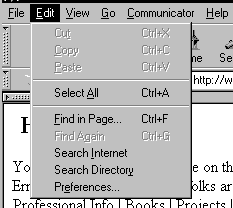 Figure 1 Bringing up
the Preference Panels
Figure 1 Bringing up
the Preference Panels
The Preference Panels will appear on the
screen.
- Click on the item labeled Mail
& Groups in the list on the left and the plus sign "+" as shown
in Figure 2.
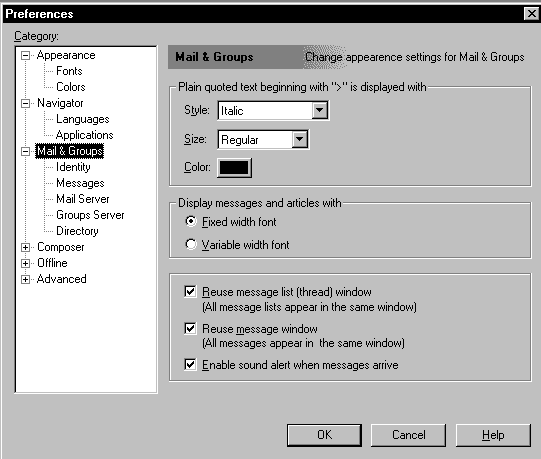 Figure 2 Preference
panel with Mail & Groups selected
Figure 2 Preference
panel with Mail & Groups selected
|
| 3. Set name
and email address. |
- Click on Identity in the preference
panels from the list shown in Figure 2.
That brings up a preference panel, shown in Figure
3 that you'll use to set your name, email address, and other preferences.
- Type in your name in the pane labeled
Your name and your email address in the pane labeled Email
address in the Identity preference panel.
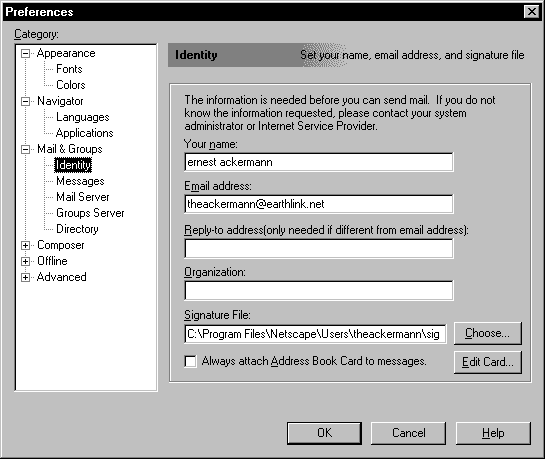 Figure 3 Identity Preference
Panel
Figure 3 Identity Preference
Panel
We won't cover all possible preferences
at this point. Here we have set the preferences so that:
- The full name associated with email
addresses and posting to Usenet is "ernest ackermann"
- The email address attached to all
outgoing email and posts to Usenet groups is theackermann@earthlink.net
- The reply-to address, the address
that gets automatically filled in when someone replies to email is the
same as the email address
|
| 3. Set IP address
or Internet domain name for Usenet news server. |
- Click on Groups Server to display
the preference panel shown in Figure 4
- Type in the IP address or Internet
domain name of the computer system that runs the NNTP or Usenet news
server software.
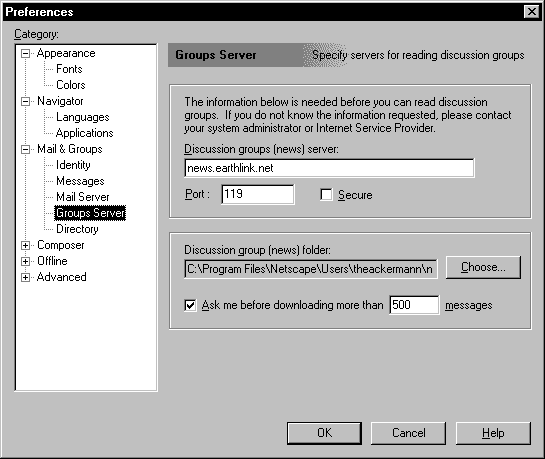 Figure 4 Preference
panel for Usenet newsgroups server
Figure 4 Preference
panel for Usenet newsgroups server
In Figure 4 we've set the news server
to news.earthlink.net and left everything else alone. We get the name
of the news server from the ISP.
|
| 4.
Put the changes into Effect. |
When you click on OK the preference panels
close and the preferences are set. You can always change them again if you'd
like. |
Once the newsreader is set we're ready to subscribe
to some newsgroups. We'll go over subscribing to newsgroups amd take a look at
reading some articles in Activity 1 below.
Here are a few links to other information about configuring a newsreader:
| Activity 1 Subscribing
to Newsgroups and Reading Articles |
Overview
The first time you use your newsreader you may
have to select or subscribe to some newsgroups. We'll go through the steps to
follow in this activity. We're going to subscribe to the groups news.newusers.questions
and news.answers. They're good places to start since news.newusers.questions
is dedicated to questions from new Usenet users. There is no such thing as a
"dumb question" here, but it's not a place for test or frivolous postings. Before
posting to the newsgroup check to see if someone else has asked a similar question.
The group news.answers is where periodic Usenet postings and FAQs (Frequently
Asked Questions) are put.
We’ll follow these steps:
- Start the newsreader.
- Choose newsgroups from the list of available
groups.
- Select a newsgroup from the list of subscribed
newsgroups.
- End the session with the newsreader.
Details
1. Start the newsreader.
Do It! Start
Netscape communicator if it isn't already started, by clicking on an icon for
the browser on the desktop.
There are several ways to start the newsreader,
Collabra discussion Groups, that's built into Netscape Communicator.
One way is to click on the icon for the newsreader
in the component bar. The other is to click on Communicator in the menu
bar and then select Collabra discussion Groups. We recommend clicking on the
icon for the newsreader.
Do It! Click
on the icon for the newsreader in the component bar as shown in Figure
5.
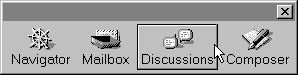 Figure 5. Click on Icon
for discussions to Start the Netscape Newsreader
Figure 5. Click on Icon
for discussions to Start the Netscape Newsreader
Another window titled "Netscape Messenger Center
Window" pops up; it's shown in Figure 6. Here you'll select the news server
and subscribe to groups. If you've already subscribed to some groups then this
is where you'll select a newsgroup to read or post an article. The news server
was set and we highlight it now as shown in Figure 6.
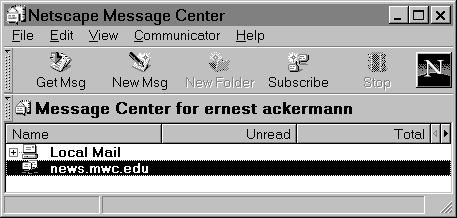 Figure 6 Netscape Message
Center
Figure 6 Netscape Message
Center
2. Choose or subscribe to newsgroups from
the list available groups.
Now we're ready to select or subscribe to some
newsgroups.
Do It! Click on Subscribe
in the tool bar.
Clicking on Subscribe brings up another
window shown in Figure 7. It may take some time - one or several minutes, for
the list of newsgroups to appear here. The list, which may have several thousand
entries, has to be downloaded from the news server.
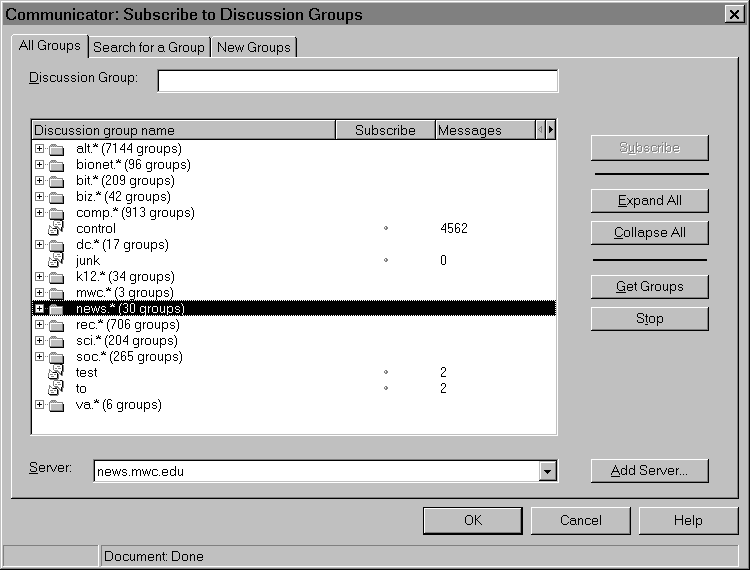 Figure 7 List of newsgroups
on the server
Figure 7 List of newsgroups
on the server
You'll select newsgroups from the list in the
window. You can also search for newsgroups by title by clicking on Search for
a Group. The tab New Groups sends a request to the news server to update the
list of newsgroups. The list of newsgroups that you're working with now is on
your computer and it could be different than the list of newsgroups on
the server. Note that the list shows the newsgroup hierarchies as folders or
individual groups. It also lists the number of groups in a folder or category
and the number of messages in a group.
We want to subscribe to some groups in the news
category so we need to select it.
Do It! Click on the plus
sign + next to news in the list of newsgroups and categories.
This expands the listings for the news
category as shown in Figure 8. We're ready now to subscribe to the newsgroups.
Do It! Highlight the name
of a group and click on Subscribe for each newsgroup as shown in Figure
8.
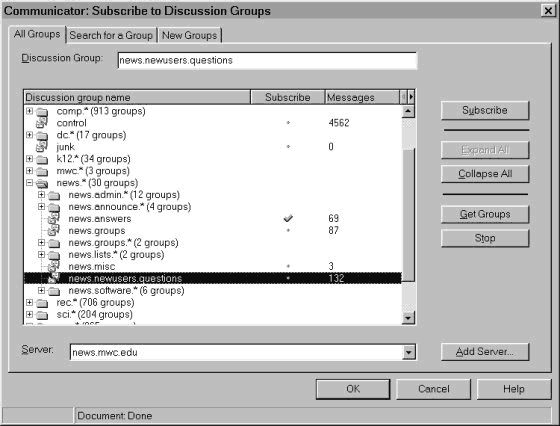 Figure 8 Subscribing to
newsgroups
Figure 8 Subscribing to
newsgroups
You subscribe to any of the newsgroups in the
same way - select a category and expand it until you come to the group you want.
Do It! Click on OK
to end subscribing.
This will close the subscribing window and take
us back to the window shown in Figure 6.
3. Select a newsgroup from the list of subscribed
newsgroups.
You'll need to display the list of newsgroups.
Do It! Click on the +
next to the name of the news server to display the list of subscribed newsgroups
as shown in Figure 9.
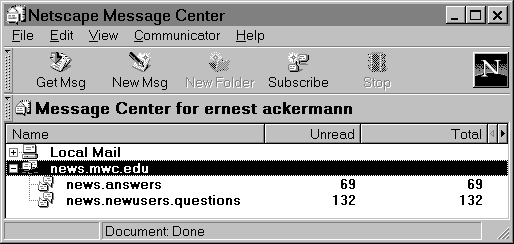 Figure 9 List of subscribed
newsgroups
Figure 9 List of subscribed
newsgroups
Do It! Double
click on news.answers
When you double click on the name of a newsgroup, a window
similar to the email window opens with a list of the articles in the group,
and a display of the current article as shown in Figure 10.
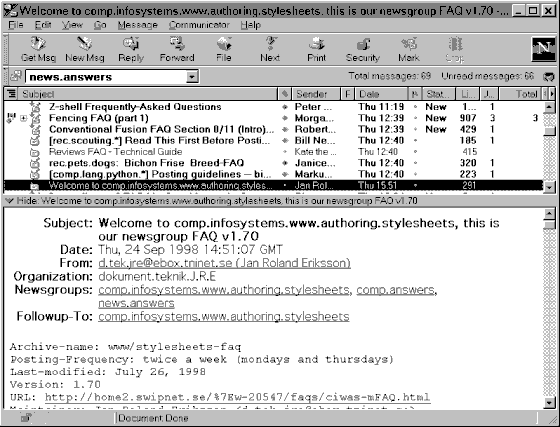 Figure 10 Reading an Article
in a Newsgroup
Figure 10 Reading an Article
in a Newsgroup
Note the following:
- The window is divided into two frames: one
for the list of messages and the other to display the current message.
- Click on the name of an article to have
it displayed in the article frame.
- Unread messages are marked with a green
dot.
- An icon marks threads in the left column.
- Note the menubar and tool bar are similar
to those in the Netscape Messenger or email window.
- With news you can choose to mark an article,
thread, or range of articles as read or unread. You cannot delete an article.
- When you select a newsgroup the newsreader
first checks with the server to see if there are any new articles in the newsgroup.
If so they along with others are listed. (The articles stay on the server
until you read them.)
- All newsreaders allow you to set a preference
so that only unread articles are listed, although you can choose to have all
articles on the list. You'll want to be sure that articles are listed in threads
as well.
4. End the session with the newsreader.
You end a session with the newsreader the same
way you end any session with Netscape.
End Activity 1
In Activity 1 we showed how to start the newsreader,
subscribe to newsgroups, and read articles in a newsgroup. You follow the same
steps to subscribe to any newsgroup, and to read articles in a newsgroup for
any newsgroups on your subscription list. To remove a newsgroup from
the subscription list, display the subscription list, highlight the name of
the group, and press the Delete key.
You saw in Figure 10 of Activity 1 that the
window that's used to display the articles in a newsgroup is similar to the
window used to display email messages. Indeed, working with Usenet articles
is similar to working with email. Here are some of the ways of working with
newsgroup articles.
Saving, mailing, or printing an article
A Usenet article can be saved to a file, mailed
to someone else, or printed in much the same way that you do these things using
an email program.
Let's suppose you're reading the article shown
in Figure 10.
| If
you want to |
then
… |
| Save
the article in a file. |
Click
on File in the menubar and select Save As. A Save As.. dialog box
pops up. Select or create a folder to hold the article |
| File
the article in a folder. |
Click
on File in the toolbar. Select a preexisting folder to hold the message.
Use |
| To
mail the article to another Internet address. |
Click
on the item labeled Forward in the toolbar.
- When you select messages to be forwarded,
a message composition window pops up.
- The Subject: is filled in with
[Fwd: Title of the article] and the article being forwarded is
included as an attachment.
|
| To
print the article |
Click
on the item Print in the tool bar.
- A window pops up, the same one you’d
see for printing anything from Netscape. You can select a printer, set
options (if necessary), and finally click on the button OK or
Cancel.
|
Replying to an article
You have the choice of either posting a follow-up
article, which is passed to all other Usenet sites, writing directly through
e-mail to the author, or a combination of the two—posting a follow-up and sending
it to the author by e-mail.
Regardless of which you want to do you click
on Reply in the toolbar.
- To post a follow-up select Reply
to Group
- To reply only to the author select
Reply to Sender.
- To post a follow-up and reply to
the author select Reply to Sender and Group.
In each case a message composition window pops
up. If the reply is a follow-up then the message is addressed to the newsgroup.
If the reply is to the author then it's also automatically addressed to her Internet
address. In either case the subject is Re: followed by the name of the
subject of the original article. The text of the original article is also included,
and your signature file is put at the end of the body of the message. Remember
to only keep pertinent parts of the original article when posting a reply or follow-up.
Posting an Article
Posting an article means composing an original
message or article and having it distributed throughout all of Usenet.
- Before you're first post, read "A
Primer on How to Work with the Usenet Community." You'll find it posted
in news.announce.newusers.
- Before you post an article
be sure to select the right newsgroup for the article. Once you select a newsgroup
check the FAQ for the newsgroup to see if your question is answered there.
- Use the newsgroup alt.test for posting
an article that's meant to test your connection to Usenet or one containing
a frivolous message.
To post an article:
- Select a group by clicking on the name of
the newsgroup from the newsgroup list, or if you’re reading or selecting articles,
your post will go to the group you’re reading.
- Click on the icon labeled New Msg.
- A window will pop up—the same one you’d
use to post a follow-up article. The name of the newsgroup will be filled
automatically into the frame labeled Newsgroup. Type the subject of
your article in the frame labeled Subject. Choose a subject that isn’t
too long and clearly states the purpose of your article. Read several articles
in the group to see the form that others use.
- Compose your article. Type it into the large
frame of the window. If you have a signature file, its contents will be put
automatically into the message. Click on the icon labeled Quote to
include the current article in your article. You can send attachments with
the article by clicking on the button labeled Attachments. Don’t include
large text or binary files (usually images) unless that sort of information
is normally posted to the newsgroup. Click on Spell to have your spelling
checked.
- Click on the icon labeled Send to
post your article. If you don’t want to post it— you’ve made too many typing
mistakes or you change your mind—click on File in the Menu Bar and
select Close or press Ctrl+W from the keyboard. You’ll have one more
chance to post the article, but if you don’t want to send it, click the button
labeled No.
- Use the newsgroup alt.test for posting
an article that's meant to test your connection to Usenet or one containing
a frivolous message.
| FAQs, Finding
Newsgroups, and Searching the Archives |
FAQs
FAQ stands
for Frequently Asked Questions, a collection of common questions with answers,
or a single Frequently Asked Question. Many of these are written and maintained
by volunteers who put together and maintain a collection of questions and answers.
Most newsgroups have an informative and useful FAQ. You can find them posted
either in the newsgroup the FAQ was created for, or posted to news.answers.
Several newsgroups hold these FAQs; you’ll see them referred to as the *.answers
newsgroups. Some of these are alt.answers, comp.answers, and sci.answers. Here
is a short list of FAQs to give you an idea of the variety of topics:
| rec.games.netrek FAQ List |
Comp.Object FAQ |
| FAQ: Old Time Radio (OTR) |
rec.sport.hockey FAQ |
| HOLOCAUST FAQ: The "Leuchter Report" |
FAQ: Sci.Polymers |
| FAQ: rec.music.dylan |
Tolkien: Frequently Asked Questions |
| rec.martial-arts FAQ |
comp.graphics.animation FAQ |
Be sure to consult the FAQ for information
before you post a question to a newsgroup. It's annoying to other people reading
the newsgroup to see questions that they know are in the FAQ. It may be embarrassing
for you if you post a question to a newsgroup and you get several replies (or
follow-ups) letting you (and everyone else reading the newsgroup) know that you
should read the FAQ before asking other questions.
The FAQ for a group will be posted regularly
to the group and also posted to one of the *Answers groups, such as news.answers.
If you can’t find the FAQ you’re looking for there, try looking at "Internet
FAQ Archive."
Finding Newsgroups
There are thousands of newsgroups. How can you
find out which to read or even which ones exist?
- There are several lists of newsgroups available
through Usenet. Keep your eye on the newsgroups news.answers, news.lists,
or news.groups so you can read or save these listings when
they appear (usually monthly).
- Some sites on the WWW provide the facilities
for searching for newsgroups. For the sites we’ll mention, use the URL to
bring up a Web page. On that page you enter a key word or phrase, click on
a button labeled Search, and then work with the results.
| Site
Name |
Description |
| Google
Groups |
Here
you do a keyword search for articles that contain discussions matching your
request. Google Groups also has a directory of newsgroups for browsing. |
| tile.net/news |
Searching
here brings up a list of newsgroups. Clicking on the name of a newsgroup
takes you to a page that tells about the amount of articles that are posted
daily and what percentage of Usenet sites carry the group. You can also
browse through a directory of newsgroups. |
Searching Archives of Usenet Articles
There's lots of useful information
posted to Usenet with much of it coming from individuals. A search of the archives
of posted articles is a good place to start when you want information about
recent events, a particular product or brand, information about a company, or
leads for jobs. Very little of this information is edited or reviewed and so
you have to take time to verify information and not take it at face value.
Google
Groups is the primary search service that focuses on
searching archives of Usenet news. In addition to searching, it allows you to
post articles, browse, and find newsgroups. It keeps archives back to 1981.
| Recommended Newsgroups
for Information About Usenet |
There are several newsgroups that a beginning or
infrequent user should browse. These newsgroups include information about Usenet,
lists of FAQs for Usenet and several newsgroups, and articles that will help you
use Usenet.
| news.announce.newgroups |
Articles dealing with forming
and announcing new newsgroups. A place to get the lists of all newsgroups. |
| news.announce.newusers |
Explanatory and
important articles for new or infrequent Usenet users. |
| news.answers |
This is where periodic
Usenet postings are put. The periodic postings are primarily FAQs. This
is often the first place you should look when you have a question. |
| news.newusers.questions |
This newsgroup is
dedicated to questions from new Usenet users. There is no such thing as
a "dumb question" here. You ought to browse this group to see if others
have asked the same question that’s been bothering you. Once you get some
expertise in using Usenet, you’ll want to check this group to see if you
can help someone. |
The articles you will want to read are posted in
news.announce.newusers. Here's a list:
Some other places you may want to visit
This is a Webliminal.com Production. © 2002
Ernest Ackermann
Please send comments/questions to Ernest Ackermann, ernie@paprika.mwc.edu
or Karen Hartman khartman@mwc.edu
FROM the fortune list ...
Good nature, like a bee, collects honey from every herb. Ill
nature, sucks poison from the sweetest flower.
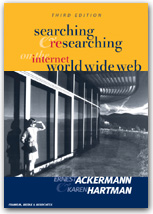 This
material has been prepared to accompany the book "Searching and Researching
on the Internet and the World Wide Web, Third Edition" (ISBN 1887902716)
by Ernest Ackermann and Karen
Hartman, and published by Franklin,
Beedle and Associates, Incorporated, Wilsonville OR, ©2002. No
part of this may be reproduced, stored in a retrieval system, or transcribed
without permission of the publisher.
This
material has been prepared to accompany the book "Searching and Researching
on the Internet and the World Wide Web, Third Edition" (ISBN 1887902716)
by Ernest Ackermann and Karen
Hartman, and published by Franklin,
Beedle and Associates, Incorporated, Wilsonville OR, ©2002. No
part of this may be reproduced, stored in a retrieval system, or transcribed
without permission of the publisher.