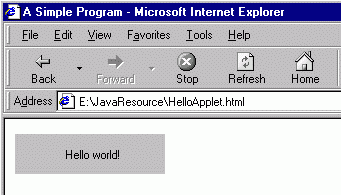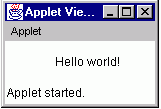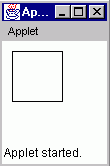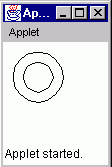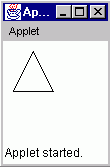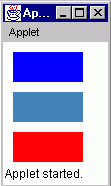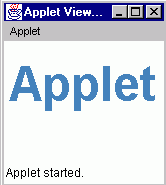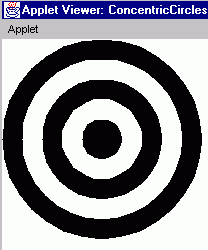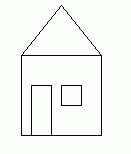INFORMATION & COMPUTER SCIENCE DEPARTMENT, KFUPM
ICS102, SECTIONS 52, 54 & 55
(001 Semester)
INTRODUCTION TO COMPUTING
LAB #03 Introduction to HTML and Applets
Instructor: Bashir M. Ghandi
![]()
Objectives:
To gain experience with:
- writing simple applets
- writing basic HTLM codes to execute
applets
- displaying graphics such as rectangles,
ellipses and lines
- using colours and fonts
1. Brief Introduction to Classes and Objects
In
Java, except for the primitive data types, everything is represented as an
object. Hence, Java is called an
Object-Oriented language. To understand what an Object is, we first need to
understand what a class is.
Class: A Class is a general description of an
entity in which the properties (called fields) and behaviours (called methods)
of such entity are defined.
Examples
of a class are: Teacher, Student, University, Car, etc.
Teacher
is an entity which has fields such as name, department, field of
specialization, etc.
Teacher
also has methods such as Teaching, Research, Solving Problems, etc.
Object: An Object is a particular instance
of a certain class.
Example
of a Teacher object is “Mr. Ghandi”.
He
has specific name field, “Bashir M. Ghandi” and specific methods such as “SolvingJavaProblems”.
In
real life, if we have a problem to solve, we take it to the person who knows
how to solve such a problem.
Similarly,
to solve a problem in Java, we create an object that has a method that can
solve the problem.
Creating Object:
The
format for creating an object from a class is as follows:
ClassName
objectReference = new ClassName(parameters);
e.g. Lecturer ghandi = new Lecturer(“B.M. Ghandi”);
Once
an object is created, we can call any of its method in the form:
ghandi.solvingJavaProblems(myProblem).
2. What is an Applet?
An
applet is a Java program that runs inside a web browser (e.g. Internet
Explorer).
Like
any Java program, the code for an applet is enclosed in a class, which is
declared as public and as an extension of a standard class called Applet. The standard Applet class is contained in
the package called java.applet and must be imported at the beginning of
each applet program.
Unlike
java applications, applets do not have main method. Instead, an applet has a paint
method, which is executed by the browser each time the applet is
displayed. There are few other methods
that an applet may have which will be discussed later.
The
paint method receives an object of class Graphics and is used to
draw lines, ellipses etc. on a web page.
It is also use to set font sizes and colors. Graphics is a class contained in a package called java.awt
(Advanced Windowing Toolkit) and must be imported at the beginning of each
applet. There are many other classes in
the java.awt package which we shall discuss later.
Example 1: The following is a simple applet to display the message “Hello Word”.
|
import java.applet.Applet; import java.awt.Graphics; public class HelloApplet extends Applet { public
void paint(Graphics g) {
g.drawString("Hello world!", 50, 25); } } |
3. Brief Introduction to HTML.
Applets are designed to
run on a web-browser and web-browsers only understand a language called HyperText
Markup Language (HTML). Thus, to
instruct a web-browser to display our applet, we need to understand few things
about this language.
HTML consists of
codes (also called tags), which are used to instruct a web-browser on
how to display information. Most tags
are in pairs and are used to enclose a text.
Example: Java is an <I>
Object-oriented </I> language
is displayed by the
browser as: Java is an Object-oriented
language.
Obviously, the pair
<I> and </I> are used to indicate italics.
The following are
some of the basic HTML tags that we need to know to be able to write a HTML
file to display our applet:
<HTML> …</HTML>: These are
used to indicate the beginning and the end of a HTML document. The entire content of a HTML file should be
enclosed in these pair of codes.
<HEAD> …</HEAD>: A HTML file
consists of a head and a body and these tags are used to indicate the beginning
and end of the head part.
<TITLE> …</TITLE>: This should appear inside the head part of a HTML
file and is used to specify the information to be displayed on the browser’s
title bar. For our case, this is the
only tag that we need to include in the head part.
<BODY> …</BODY>: These are used to indicate the beginning and end of
the body part of a HTML file. Almost
all the contents of a html document appear within these pair of tags.
<APPLET CODE = “appletFile” WIDTH = pixels HEIGHT = pixels> . . . </APPLET> : This is used to instruct the browser to load an applet. Notice that the applet tag has additional specifications, namely, CODE, WIDTH and HEIGHT. These are called attributes of the tag. There are many other attributes for the Applet tag but these are the required ones. The CODE is used to specify the applet file (.class file), while WIDTH and HEIGHT are used to specify the size of the window in which the applet is displayed.
Example 2: The following is a sample HTML file, which may be used to load the HelloApplet example.
<HTML> <HEAD> <TITLE> A Simple Program </TITLE> </HEAD> <BODY> <APPLET CODE="HelloApplet.class" WIDTH=150 HEIGHT=40> </APPLET> </BODY> </HTML> |
To run the above
html file using Internet explorer, we save it with .html extension and
double-click on it from My Computer or Windows Explorer.
To run it using
Applet viewer from within JCreator, we save it with .html extension and
execute it using the Execute File command.
The following are sample
output we get when we execute file in Windows explorer and Applet viewer:
|
|
|
We shall talk more about HTML in Lab 04 but
for now these are all we need to know.
If you are interested in creating your personal Home page, then you need
to know more about HTML. In this case
the tutorial, Page Tutor, which you can access on my home page, or on the
Internet using www.pagetutor.com is
very easy to follow.
4. Drawing Simple graphical shapes
As stated earlier, we use
an object of type Graphics inside the paint method to draw
graphic shapes such as lines and ellipses.
However, recent versions
of Java come with another graphics class called Graphics2D, which is
better than the previous one. We shall
be using this new class instead.
To use the Graphics2D,
we only need to convert the object of class Graphics, which is passed to
the paint method into an object of class Graphics2D using
casting.
public void paint(Graphics g) {
Graphics2D g2 = (Graphics2D)g
. . .
In drawing graphics, the
browser’s page is considered as a drawing board with the top right-hand corner
as the origin (0, 0). The size of the graphic shape that we wish to
draw should be specified relative to this origin
4.1 Drawing a
rectangle:
To draw a rectangle, we
need to crate an object of class Rectangle and then draw it using the draw
method of the Graphics2D object.
To create an object of class Rectangle, we need to specify the
following parameters:
·
The top-left corner of
the rectangle (x, y co-ordinates)
·
The width of the
rectangle
·
The height of the
rectangle.
Example 3: The following
applet draws a rectangle
|
import java.applet.Applet; import java.awt.Graphics; import java.awt.Graphics2D; import java.awt.Rectangle; public class RectangleApplet extends Applet { public
void paint(Graphics g) { Graphics2D g2 = (Graphics2D)g; Rectangle
rectangle = new Rectangle(10,10,50,50); g2.draw(rectangle); } } |
|
Note: If
we replace the g2.draw(rectangle);
with
g2.fill(rectangle);
in the above example, we get a solid
rectangle.
4.2 Drawing an
Ellipse.
To draw an Ellipse, we
need to import the Ellipse2D class of the java.awt.geom.
package. However, the Ellipse2D
class contained two Ellipse classes, Ellipse2D.Float which uses floating
point coordinates and Ellipse2D.Double which stores its co-ordinates in
double. Since double is the default for
floating point representation in Java, we shall be using Ellipse2D.Double.
Similar to drawing
rectangle, we need to create an object of class Ellipse2D.Double and
then use the draw method of the Graphics2D object to draw
it. To create such object, we need to specify the parameters for the rectangle
bounding it.
Example 4: The following
example draws two concentric circles.
|
import java.applet.Applet; import java.awt.Graphics; import java.awt.Graphics2D; import java.awt.geom.Ellipse2D; public class CircleApplet extends Applet { public
void paint(Graphics g) { Graphics2D
g2 = (Graphics2D)g;
Ellipse2D.Double circle1 = new Ellipse2D.Double(10,10,50,50);
Ellipse2D.Double circle2 = new Ellipse2D.Double(20,20,30,30); g2.draw(circle1);
g2.draw(circle2); } } |
|
4.3. Drawing lines.
To draw a line, we need
to create an object of class Line2D.Double of the java.awt.geom.
package. To create such object, we need
to specify the two end-points the line.
This can be done in two ways:
By giving the x and y
coordinates of both points as in:
Line2D.Double
line1 = new Line2D(x1, y1, x2, y2);
Or we can specify each
point as an object as in,
Point2D.Double
from = new Point2D.Double(x1, y1);
Point2D.Double
to = new Point2D.Double(x2, y2);
Line2D.Double
line1 = new Line2D.Double(from, to);
The latter method is more
object-oriented and more useful particularly if the point objects need to be
re-used .
Example 4: The following
applet draws a Triangle.
|
import java.applet.Applet; import java.awt.Graphics; import java.awt.Graphics2D; import java.awt.geom.Ellipse2D; import java.awt.geom.Line2D; import java.awt.geom.Point2D; public class TriangleApplet extends Applet { public
void paint(Graphics g) { Graphics2D g2 = (Graphics2D)g; Point2D.Double
pointA = new Point2D.Double(30,10); Point2D.Double
pointB = new Point2D.Double(10,50); Point2D.Double
pointC = new Point2D.Double(50,50); Line2D.Double
lineAB = new Line2D.Double(pointA, pointB); Line2D.Double
lineBC = new Line2D.Double(pointB, pointC); Line2D.Double
lineCA = new Line2D.Double(pointC, pointA); g2.draw(lineAB); g2.draw(lineBC); g2.draw(lineCA); } } |
|
5. Working with Colors
By default, all drawing
is done in black pen. However, we can
change this by creating an object of class Color and passing it to the setColor
method of the Graphics2D object.
Java uses the RGB color
model, where colors are specified by giving the amount of the primary colors
–Red, Green, and Blue- that make up the color.
The amounts are given in
float values and range from 0.0F (no color present) to 1.0F (maximum color
present). The following table list the pre-defined colors that are available by
default.
|
Color |
RGV
Value |
|
Color.black |
0.0F, 0.0F,
0.0F |
|
Color.blue |
0.0F, 0.0F,
1.0F |
|
Color.cyan |
0.0F, 1.0F,
1.0F |
|
Color.gray |
0.5F, 0.5F,
0.5F |
|
Color.darkGray |
0.25F, 0.25F,
0.25F |
|
Color.lightGray |
0.75F, 0.75F,
0.75F |
|
Color.green |
0.0F, 1.0F,
0.0F |
|
Color.magenta |
1.0F, 0.0F,
1.0F |
|
Color.orange |
1.0F, 0.8F,
0.0F |
|
Color.pink |
1.0F, 0.7F,
0.7F |
|
Color.red |
1.0F, 0.0F,
0.0F |
|
Color.white |
1.0F, 1.0F,
1.0F |
|
Color.yellow |
1.0F, 1.0F,
0.0F |
Example 5: The following applet draws three rectangles in 3
different colors, one of which are standard.
|
import java.applet.Applet; import java.awt.Graphics; import java.awt.Graphics2D; import java.awt.Rectangle; import java.awt.Color; public class ColoredRectanglesApplet extends
Applet { public
void paint(Graphics g) { Graphics2D g2 = (Graphics2D)g; Color
myColor = new Color(0.25F, 0.5F, 0.75F); Rectangle
rectangle1 = new Rectangle(10, 10, 70,30); Rectangle
rectangle2 = new Rectangle(10, 50, 70,30); Rectangle
rectangle3 = new Rectangle(10, 90, 70,30); g2.setColor(Color.blue); g2.fill(rectangle1); g2.setColor(myColor); g2.fill(rectangle2); g2.setColor(Color.red); g2.fill(rectangle3); } } |
|
6. Working with Fonts, Styles and Font Sizes
By default, strings are
drawn using the default font, plain style and default font size.
To change the font, style
or size, we need to create an object of class Font and pass it to the setFont
method of the Graphics2D object.
To create such object, we
need to specify the following parameters:
·
The font name
·
The Style (Font.PLAIN,
Font.BOLD, Font.ITALIC, or Font.BOLD + Fond.ITALIC)
·
The point Size
The font name can be the
name of any font available on the particular computer or any of the logical
names shown in the table below.
|
Name |
Description. |
|
Serif |
A
font with small segments at the end, e.g. Times New Roman |
|
SansSerif |
A
font without small segments. e.g. Helvetica |
|
Monospaced |
A
font in which all characters have the same width. e.g. Courier |
|
Dialog |
A
screen font suitable for labels in dialogs |
|
DialogIput |
A
screen font suitable for user input in text field |
Note: Using the logical
name is recommended since it makes the applet more portable.
Example 6: The following prints the word Applet in large
SansSerif font.
|
import java.applet.Applet; import java.awt.Graphics; import java.awt.Graphics2D; import java.awt.Font; import java.awt.Color; public class BigFontApplet extends Applet { public
void paint(Graphics g) { Graphics2D
g2 = (Graphics2D)g; final int size = 48; Color myColor = new Color(0.25F, 0.5F,
0.75F); Font myFont = new
Font("SansSerif", Font.BOLD, size); g2.setColor(myColor); g2.setFont(myFont); g2.drawString("Applet",5,60); } } |
|
7. Assignments
1. Write a program that draws your name in a Bold, Serif font of size 28. The name should be in drawn in red color inside a blue rectangle.
2. Draw a set of concentric circles in alternating black and white colors. Hint: Fill a black circle, then a white circle on top, etc.
3. Write a program that draws the picture of a house as shown below. First draw the house on a sheet of paper to determine the appropriate dimension.